Just press the red button to start a new recording (Figure 1).
Figure 1
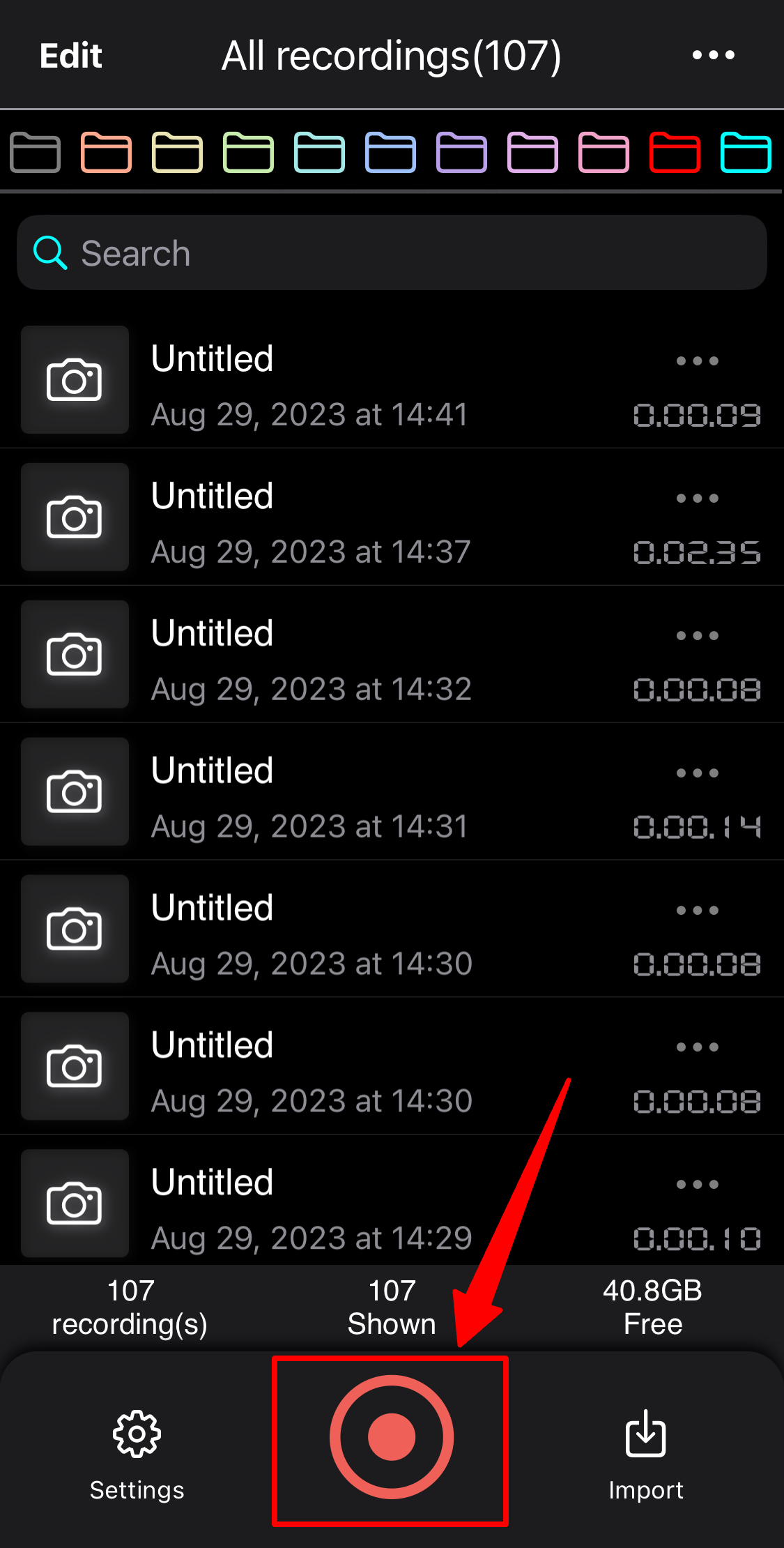
Other than that, there are some other convenience ways to start a new recording:
1.Quick action on the app icon
If your iPhone (6s, 7, 8) supports 3D touch, deep press on the app icon, then quick actions will be shown, select “Record” to start a new recording quickly.
2. Shortcuts
Recorder Plus support shortcuts feature on iPhone. So you can start/stop recording with shortcuts very easily.
- Tap Apple’s official “Shortcuts” app on your iPhone
- Tap “+” button to add new shortcuts
- Search “Recorder Plus” to search actions
- Tap to “Start recording” to add it as an action
- Tap the name of the action to set a name for the recording(Figure 2-1), e.g. “quick record”. This name must not be empty. (Or select “Ask Each Time” for the name field, then every time you use this shortcut, a popup text field will be shown for the new recording name)
- You can rename the shortcuts if you want, e.g “magic start”, this step is optional.
- Tap “Done” to finish the edit of shortcuts. Now you get a new shortcuts named as “start recording” (“magic start” if you rename the shortcuts as step 6)
Figure 2
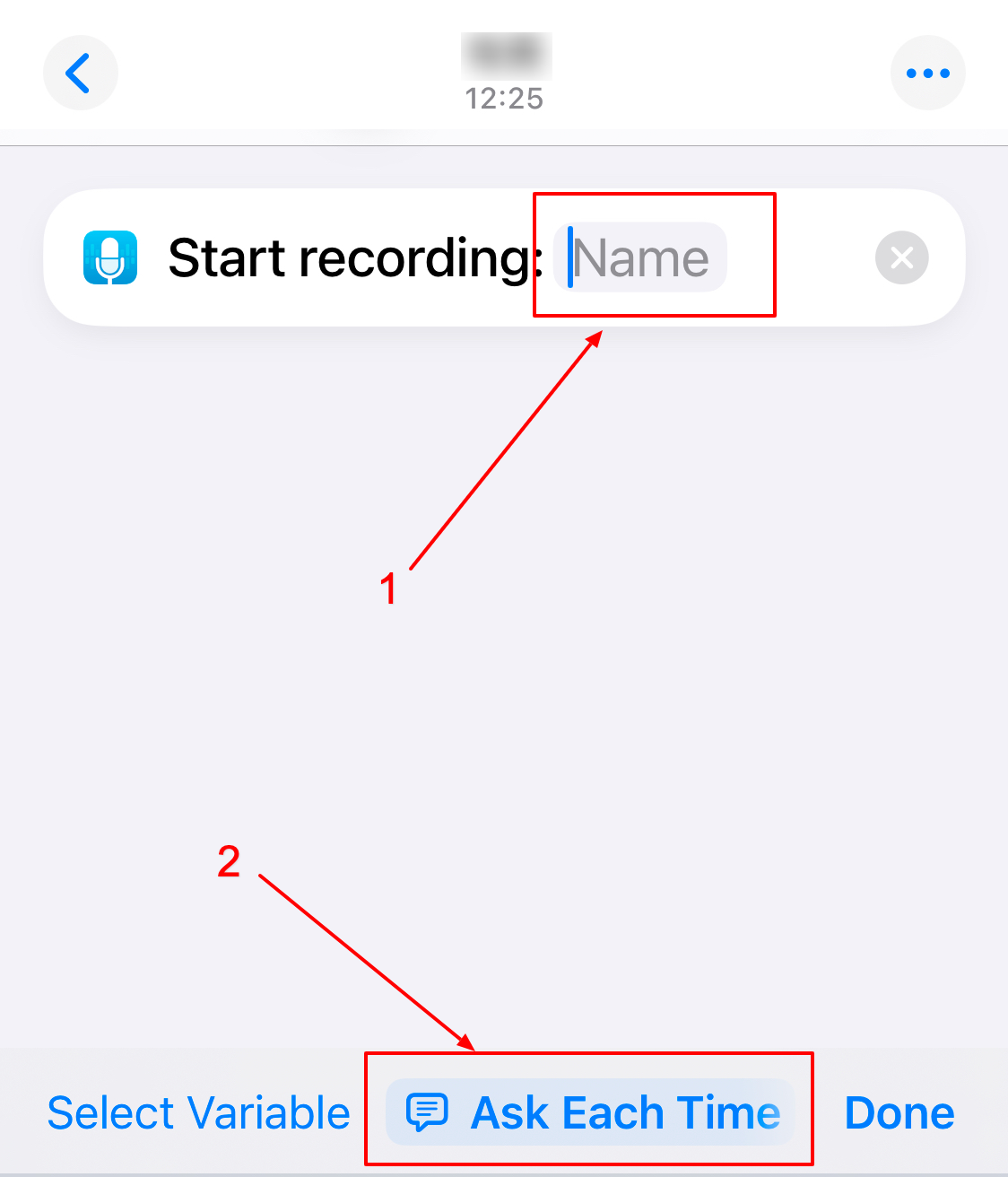
Basically there are three ways to use the shortcuts
- Long press the shortcuts, then “Share”->”Add to Home Screen”, then you can start recording by tap the shortcuts on the home screen.
- Back tap (so called “magic tap”) on your iPhone: Tap “settings” app on your iPhone, then “touch”->”Back tap”->”Double tap”, then select the shortcuts to start recording. Now you can start recording by double tap the back of your iPhone. Double tap the back of iPhone to start recording will only work when your iPhone is unlocked.
-
Add the shortcut to the lock screen, so you can start recording directly from the lock screen. First follow this article: How to add widgets to your Lock Screen . Then remove the right-bottom (or the left-bottom) default button, then tap the “+” button(Figure 3) to add the shortcut to lock screen(Figure 4).
Figure 3
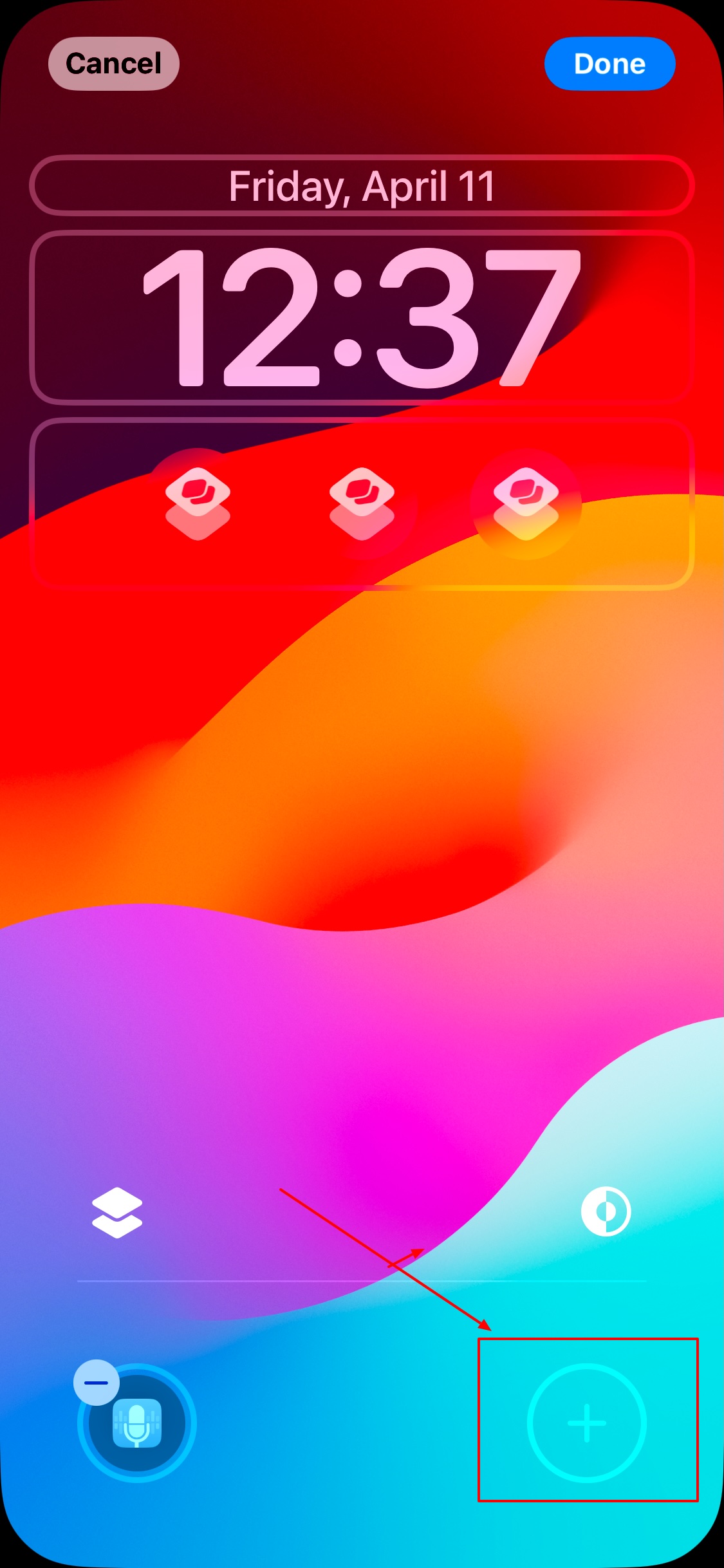
Figure 4
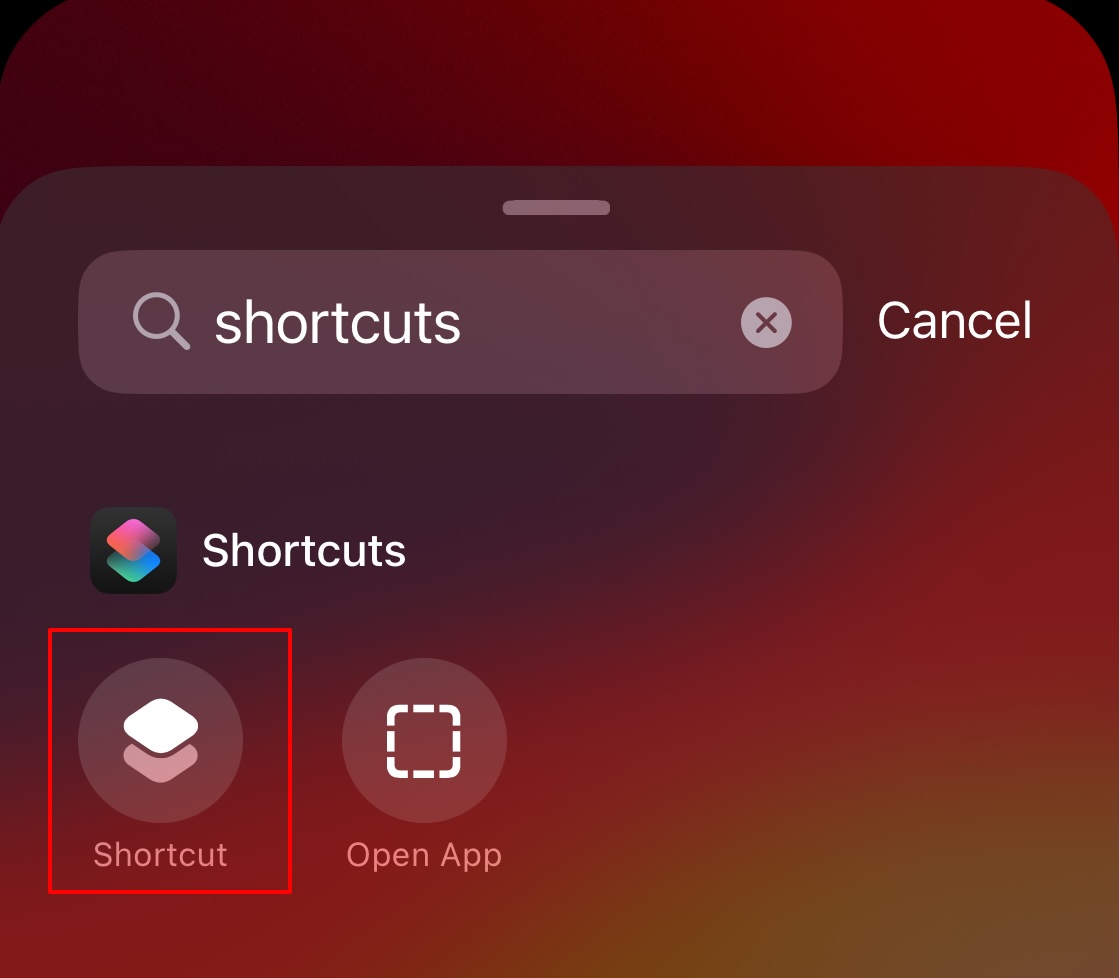
More information about the shortcuts support:
- The name field of the START recording shortcuts action must not be empty. If it is empty, the shortcuts will not work.
- The name field of the STOP recording shortcuts action must not be empty. It will only stop recording which is started by shortcuts action with the same name.
Other information maybe you need to know:
Incoming call or alarm clock would interrupt the recording. But the recording would be resumed automatically when the incoming call or alarm clock ends.
The audio hardware couldn’t carry different Apps at the same time. Therefore, please don’t open other Apps when you are recording. If there are sounds from other Apps, the recording would stop and will not resume automatically.
Reference:
