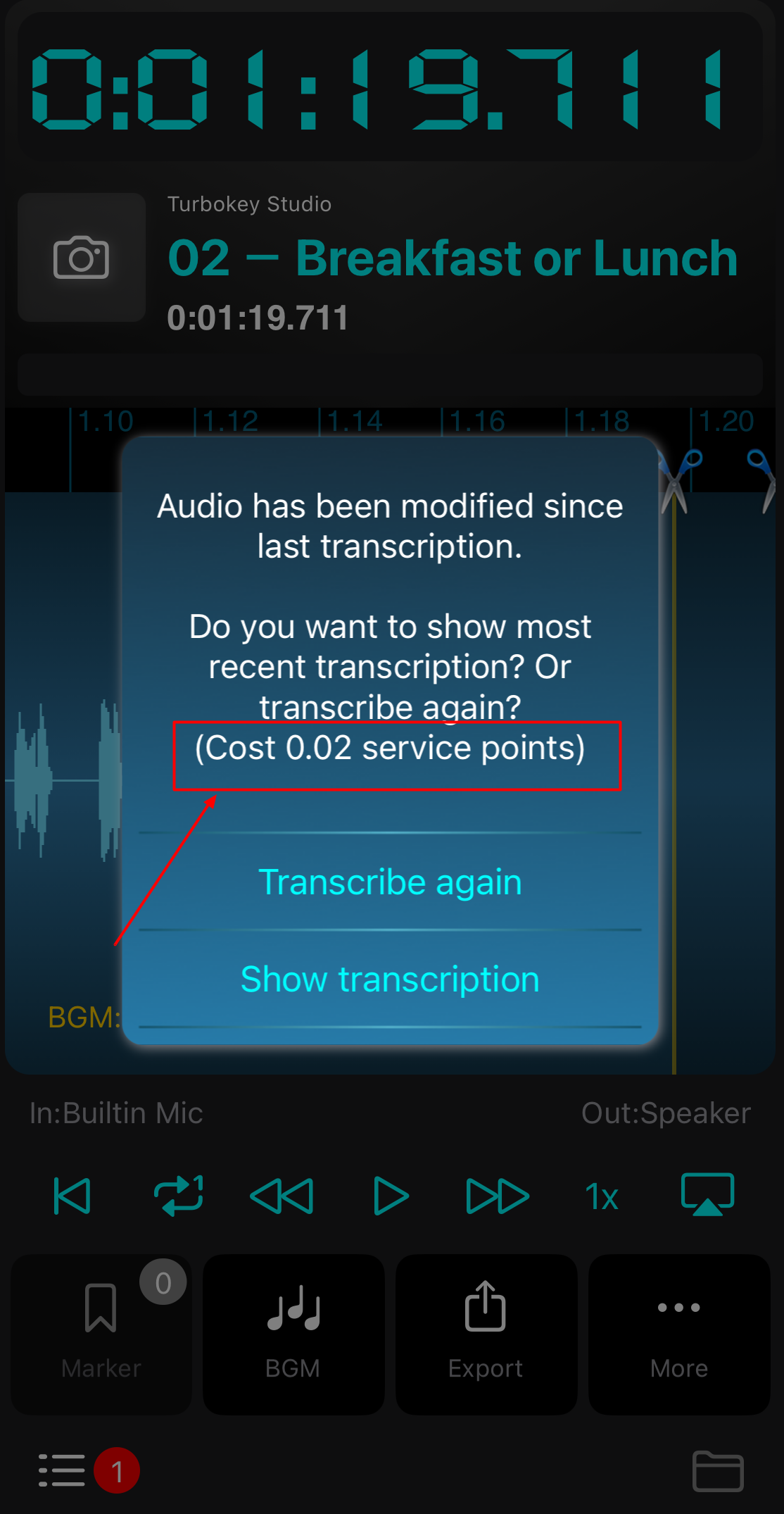Starting from V 3.11, Recorder Plus provides transcribe service (speech to text).
To access the transcribe service:
1. Tap “…” button of the recording in the recording list (Figure 1.1), then “Show transcription” (Figure 1.2)
Figure 1
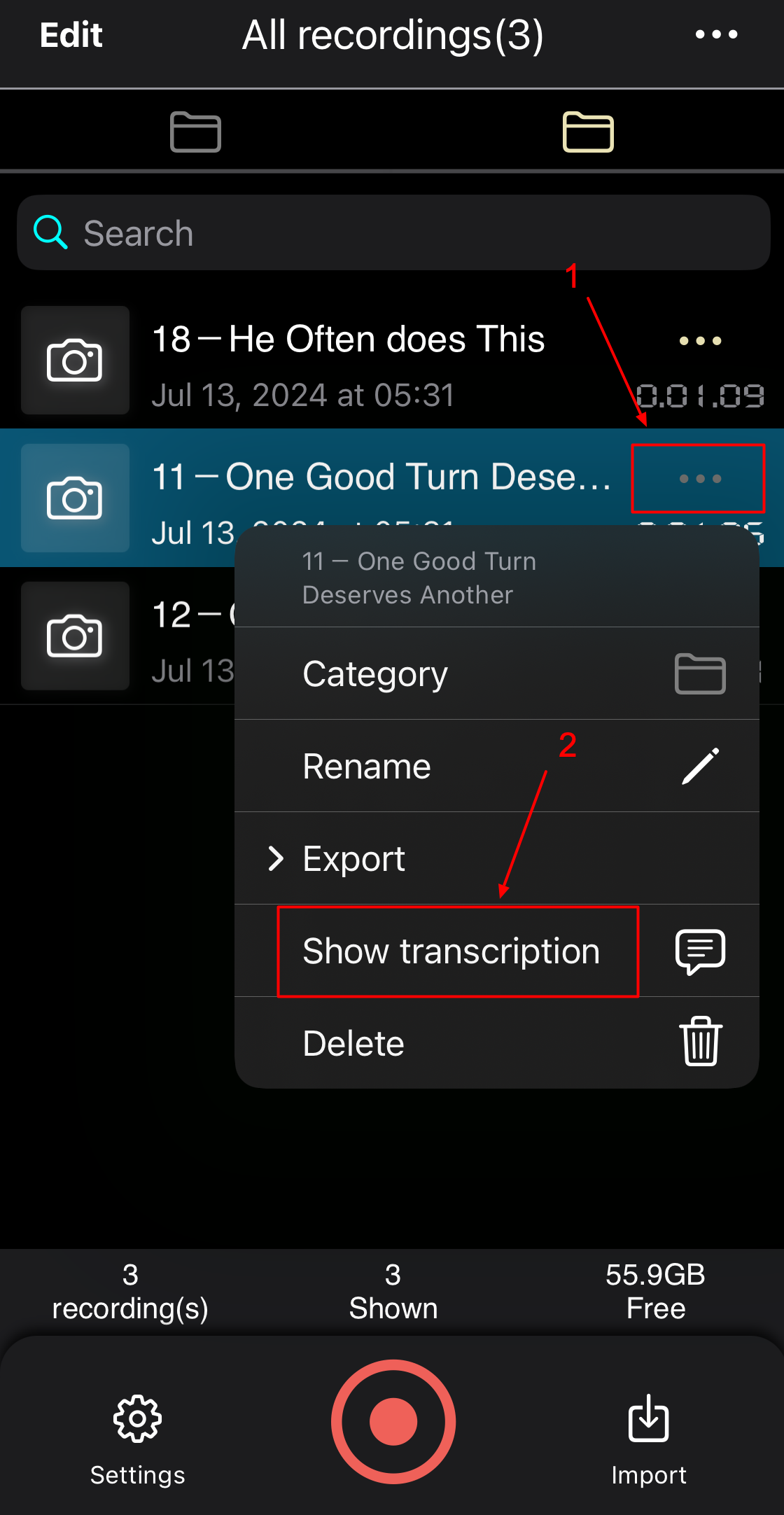
2. Tap “More” button in the edit mode page(Figure 2.1), then “Show transcription”(Figure 2.2)
Figure 2
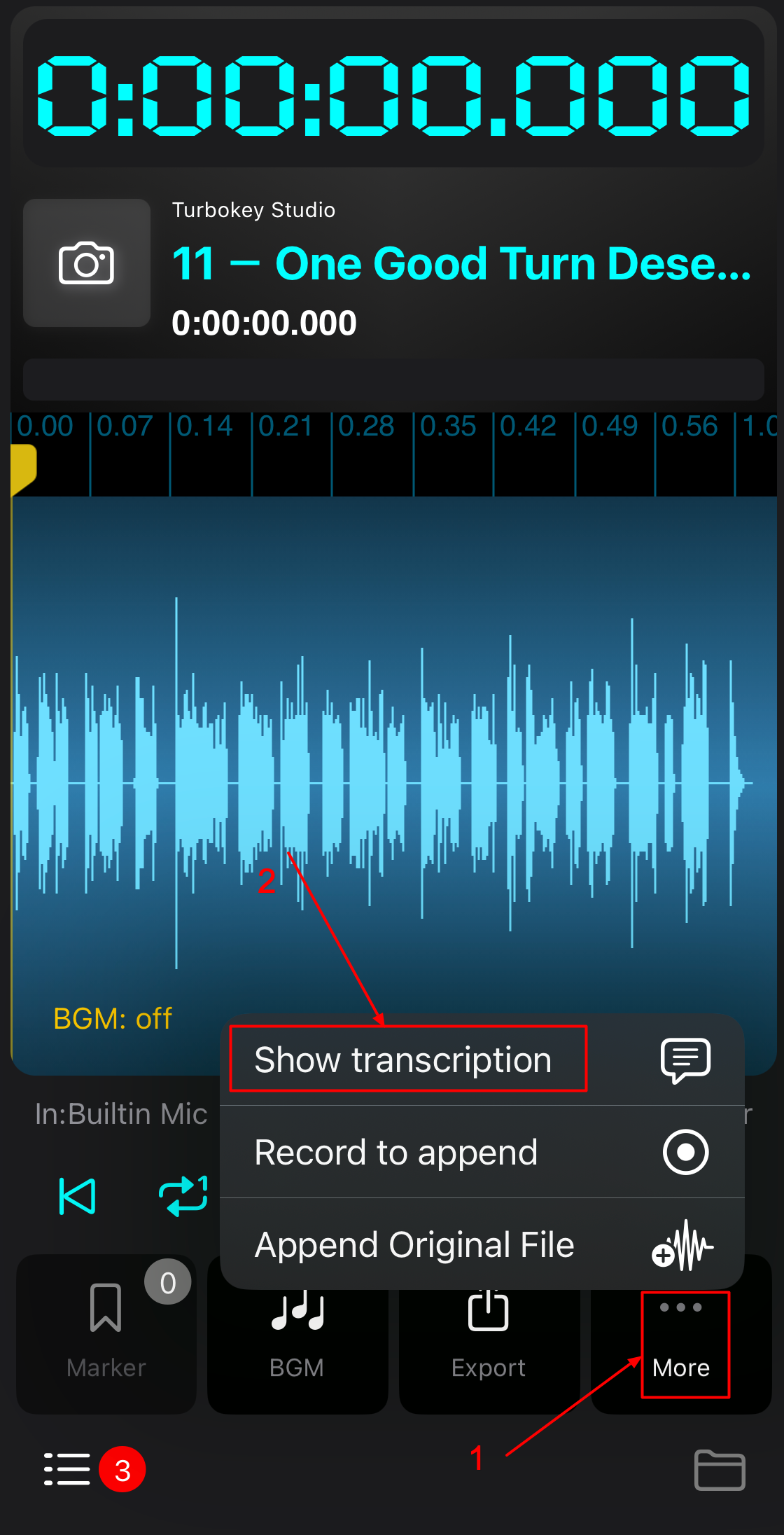
To access transcribe service, user need to log in with Apple ID.
When “Show transcription” is tapped and if user still did not log in, A hint will be shown, please follow it to log in (Figure 3).
Figure 3
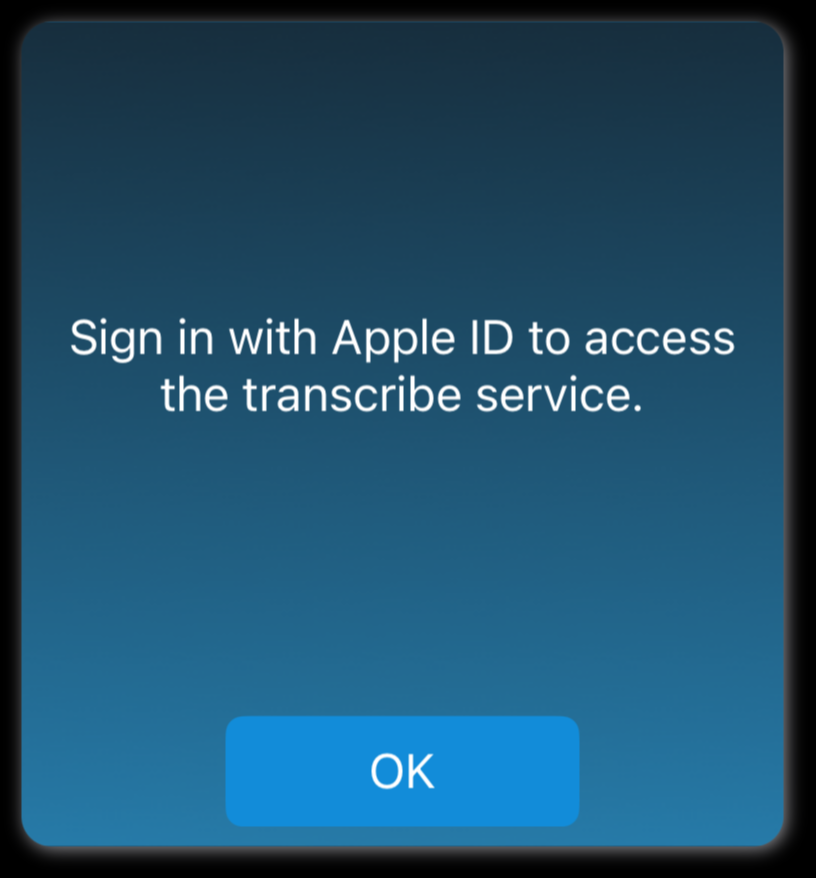
Transcribe service is a consumable service, user needs to purchase the transcribe service points ($4.99 for 20 service points, transcribe 1 hour long audio would cost 1 service point).
Tap “…” button (Figure 4.1) in the recording list page, then “In-App purchase”(Figure 4.2) to show the in-app purchase page, tap “purchase”(Figure 5.1) to get the service points
Figure 4
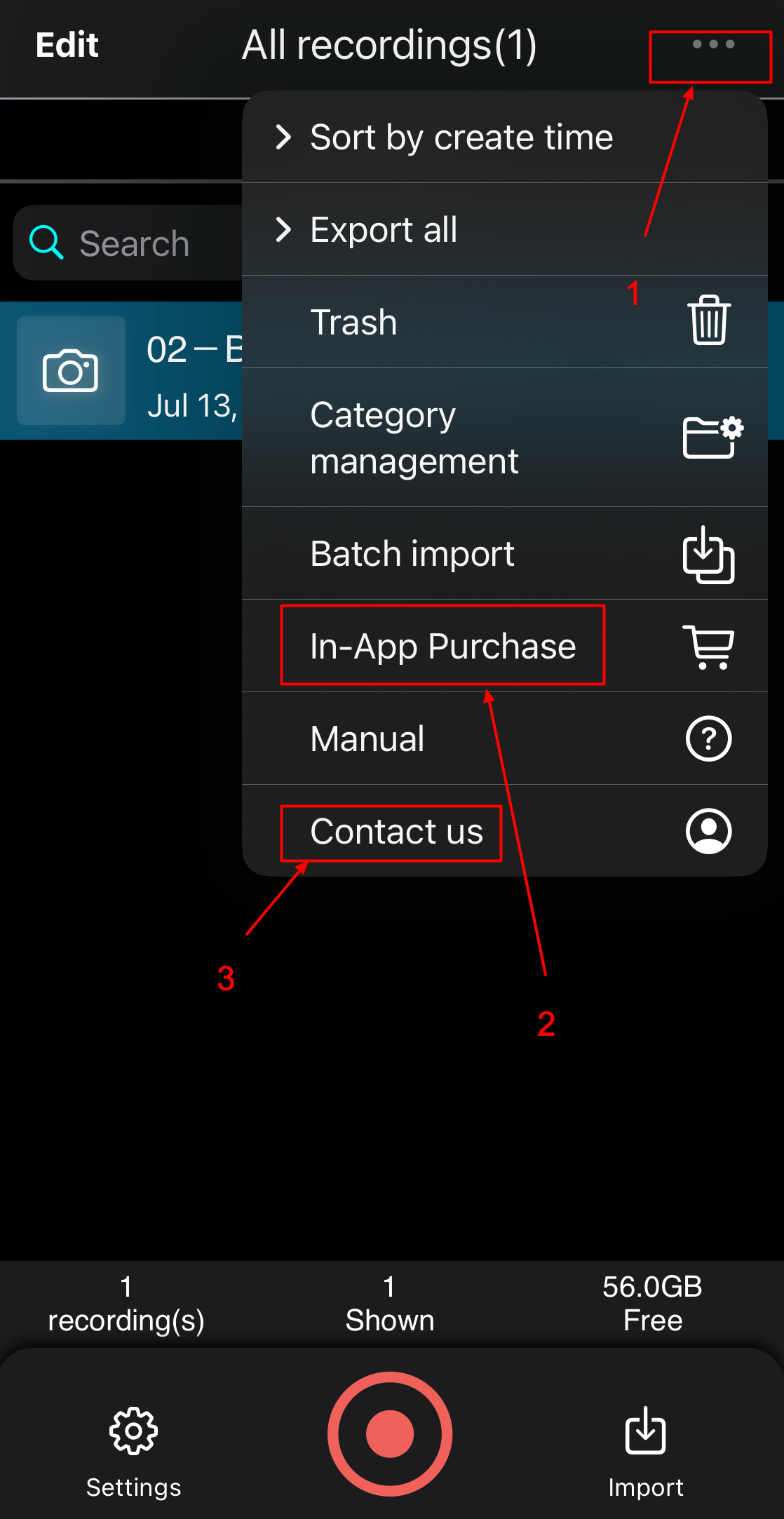
After purchasing the service points. The service points left will be shown in this in-app purchase page(Figure 5.2) .
If you did not get the service points after purchasing successfully, please contact us by tapping the “…” button (Figure 4.1) in the recording list page, then “contact us” (Figure 4.3). After you purchased the item successfully, you will receive an email from App Store with a receipt. In the receipt you can find an “Order ID” number. Please send us the “Order ID” number in the “contact us” email so we can check and recover the purchase.
If you reinstalled the app or install the app on a new iPhone, tap the “restore” (Figure 5.3) button to restore all purchased items and service points in the newly installed app.
Figure 5
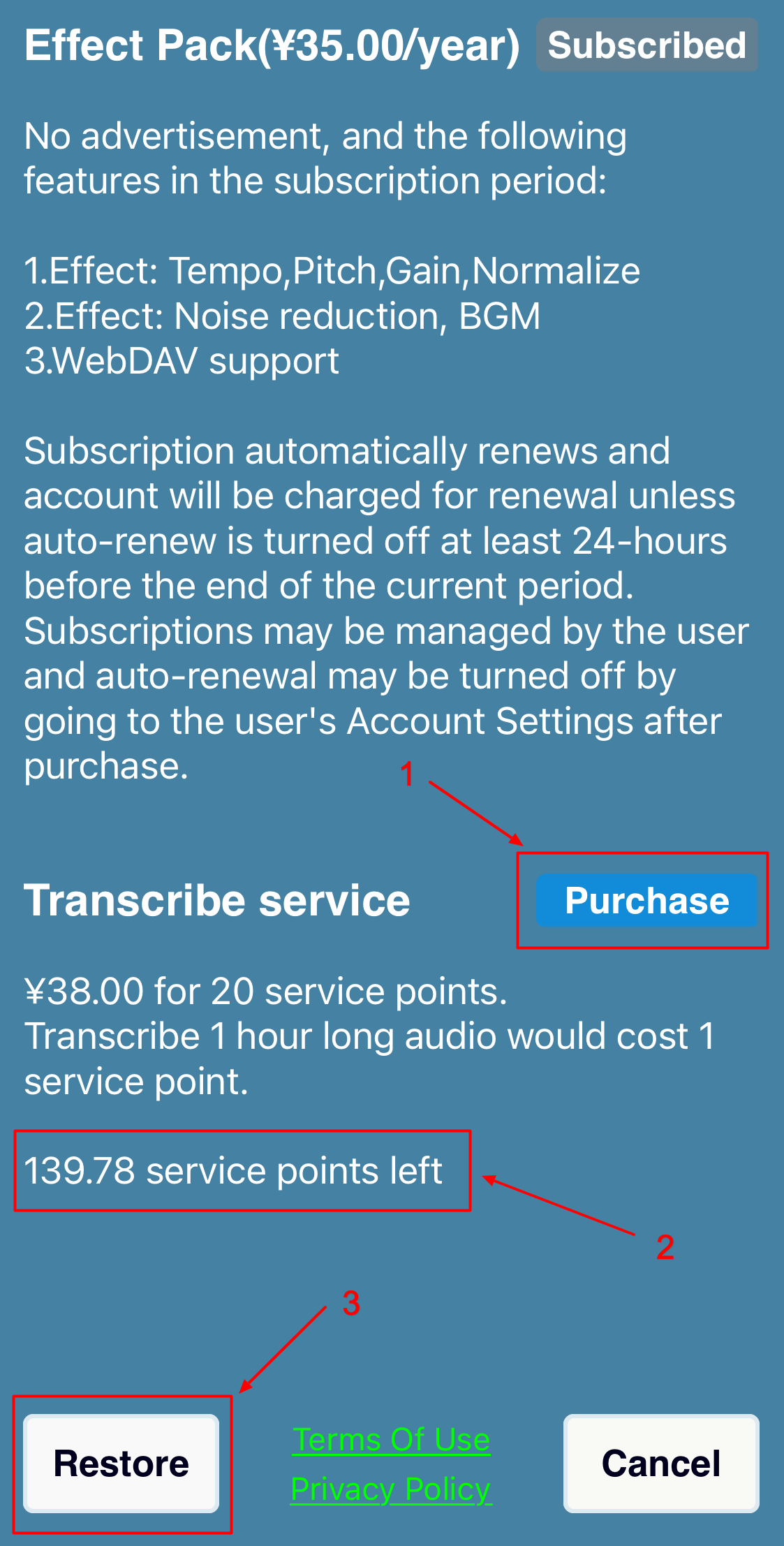
When user tap the “Show transcription” button, if the audio has been transcribed before, the app will show the transcription directly, or it will upload the audio to transcribe server and start transcribing. The transcription may take some time: it’s about half a minute for 10 minutes long audio.
When the transcription is finished on transcribe server, a push notification will be shown on iPhone and result will be downloaded and shown automatically. You can also tap the notification to show the result.
If push notification is not received by any reason, you can always check by tapping the “Show transcription” button again. If the transcription has been finished on the transcribe server, the app will download and show the result by tapping the button. If the transcription has not bee finished yet, the app will show a wait hint so you can check later.
There is no need to worry that the app will use service points every time you tap the “Show transcription” button, the app will always hint and get confirmation before it will use service points to transcribe audio(Figure 6).
Figure 6