With default settings, Recorder Plus would store all data in the local storage of your iOS devices(iPhone/iPad) .
Start from Recorder Plus V3, there is a better storage option for users:
Set iCloud as preferred storage.
Users can get these benefits from this option:
1. All data will be uploaded to iCloud automatically. This is very good for your precious recordings safety.
If recordings files are stored in local storage, then recording files may get lost in these situations:
- The app was deleted/uninstalled
- iPhone/iPad was broken/lost
- iPhone/iPad was restored without backup.
We strongly recommend users to turn on the “backup recordings automatically” feature in the app.
But that feature can only backup original recording files.
“Set iCloud as preferred storage” will backup all stuff (Markers, edit operation, edit history, location information) in the app.
2. Access all recordings on other iPhone/iPad with same iCloud account
Install Recorder Plus on your other iPhone/iPad with same iCloud account, then turn on this feature.
The app will sync all recordings to the new iPhone/iPad as if you are still using the old one.
To set iCloud as preferred storage:
Tap the “gear” button on the right-bottom of the screen to show the setting page, then turn on the option as Figure 1-1
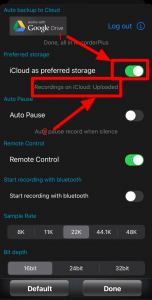
Figure 1
To make sure everything was upload, the uploading status should be “uploaded” as in Figure 1-2
If you reinstall/delete the app before the status changed to “uploaded”, then data loss will happen.
If the uploading status is “Upload: 10 Download:15”, it means 10 modifications are in the uploading queue and 15 modifications are in the downloading queue.
If the uploading status is “Recordings on iCloud: uploaded”, it means all sync operations are over.
Other important things need to know about this option:
- If you log in with other Apple ID on your iPhone, the app will only show recordings on the newly log-in Apple ID’s iCloud storage. So the recordings of previous Apple ID account will “disappear”. Do not panic! They are just not shown. Log in your iPhone with previous Apple ID, then you will see those recordings again. So if all your recordings disappeared, did you log in with other Apple ID on your iPhone?
- When the storage option is local, then all recordings on iCloud will not be shown
- When the storage option is switched to iCloud, all local recordings will be uploaded to iCloud.
- When network(WiFi or 4G/5G) is not available, edit operations(cut/copy/paste) are not usable, but record is always usable.
- The sync between devices will have seconds delay, if you edit(cut/paste) on device A, you will see the edit happen on the same recording on device B seconds later. If you edit on the same recording on multi devices at the same time, then the app will pick a random version as final result.
- “Backup recordings automatically” is always strongly recommended. Double guarantee of recordings’ safety is better than single guarantee.
- When a recording is uploaded to iCloud, there is no way to make it a local recording again.
- To make this feature works as it supposed to be, some settings must be set properly.These settings are set properly in default. So in most cases users need not to care about the setting issues. But if these settings are not set properly in any reason. The app will show a guide to help users setup manually. Reference this article: Config iCloud and cellular(4G/5G) network properly
- If the app keep re-downloading recordings even if those files have been downloaded, that’s because your iPhone/iPad is short of local storage now. Reference this article for detail information: The app keep re-downloading recordings from iCloud every time I use the app. – Recorder Plus. Since iOS 18, “keep downloaded” option is added for Folders on iCloud Drive. So for better experience: Open “Files” app, go to “iCloud Drive”, long press on the “Recorder Plus” folder, then select “keep downloaded”.
- Reference this article for more information: How does Recorder Plus work with iCloud Drive
