All recordings are extremely important!
But they may get lost in these situation:
- Recordings are deleted in mis-operation or the app is deleted in mis-operation.
- iPhone/iPad is restored without backup.
- iPhone/iPad is broken or lost.
Maybe you think the odds are rare, but we do receive emails for help in these super disaster situation every week!
And we always feel very bad to reply that it is impossible to get these files back if iPhone/iPad had not backup before the disaster happen.
Starting from V3.2, there are three options to backup automatically to ensure the safety of recordings.
1. Backup recordings automatically in the “Recorder Plus/Backup” folder of iCloud drive. Users need not to do any extra settings because all settings are set properly in default. But if the settings are not set properly in any reason. The app will show a guide to help users setup manually. (Config iCloud and cellular(4G/5G) network properly)
2. Backup recordings automatically with Google Drive.
3. Backup recordings automatically with user’s WebDAV server.
And we strongly recommend users to backup recordings automatically with Google Drive or WebDAV server(option 2,3) because these two options will never delete original files even when users delete recording in the app.
If set iCloud Drive as backup server (the default option), the backup file on iCloud drive will be deleted 15 days later after the recording was removed from the trash.
Instructions:
1.Tap the “Gear” button to show the settings page.
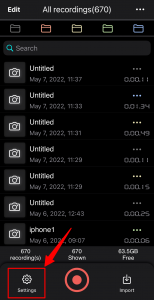
2.Tap the “config” button in the “Auto backup to Cloud” section to choose backup server. The default option is iCloud Drive.
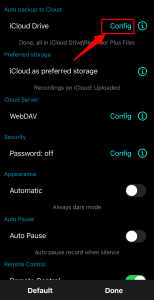
2.Tap to select the backup option: iCloud Drive, Google Drive. If you want to backup to your own WebDAV server, tap the “+” button to add your own WebDAV server, then tap on it to set it as backup server.
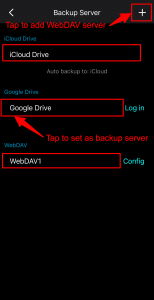
Then all original recordings will upload to your backup server automatically and you can always get your original recordings on backup server when bad things happen.
And you can always check the upload status in the footer section. If all files were uploaded, the status would be “Done, all in …..”.
More detail information about this feature:
- The uploaded file is the original file, not the edit file (modified by cut/paste). So the file format will always be the record format (m4a). After you edit the recording, you should use “export” feature to mixdown and get the edit version with the specified format in the “Export format” section of the settings page.
- Recorder Plus will only backup recordings to Google Drive by WiFi network. The uploading stop when only 3G/4G is available.
- Recorder Plus will backup recording when the app is in use (recording, playing, or be shown on the screen).
- This feature will backup recording files, and will not backup imported files.
- The backup files may not be played back by most players. You need to import them back to Recorder Plus to use them again. To batch import files, reference this article: https://recorderplus.com/?ht_kb=batch-import-audio-files
- Reference this article for more information: How does Recorder Plus work with iCloud Drive
