Sometimes we need to make silence-free recording.
For example, if we want to know what we said when we are in dreams, silence-free recording will make this job easy and effective.
To make silence-free recording, start recording by tapping the red button, then tap “Config” and turn on “Auto Pause”.
When “auto pause” is turned on, the app will stop recording when input volume is lower than the silence threshold for 7 seconds. And the silence of 7 seconds will not be recorded.
And it will resume recording immediately when input volume is higher than silence threshold.
To adjust the silence threshold, tap “Config” , then “Adjust silence threshold”.
Figure 1
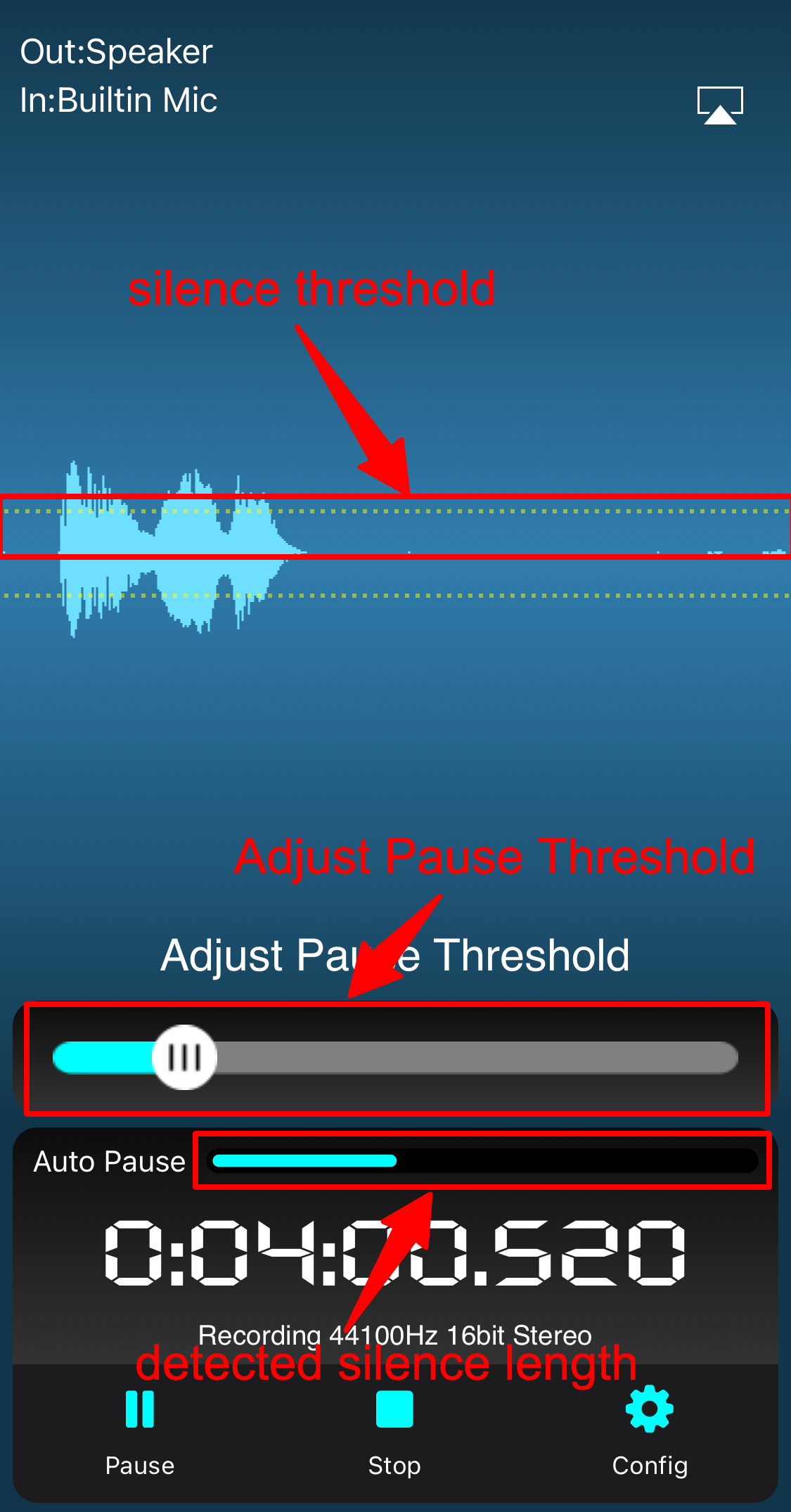
Every time it resume recording, it will add a marker to the recording.
So if the app “pause” and “resume” recording automatically many times, there will be many auto markers (Figure 2.1) in the recordings.
And the app can show time information about when the sound is recorded.
For example, in Figure 2.2, the app shows “Jul 13, 2023 at 10:44:07”, which means the time corresponding to the yellow playback cursor is Jul 13, 2023 at 10:44:07.
Figure 2
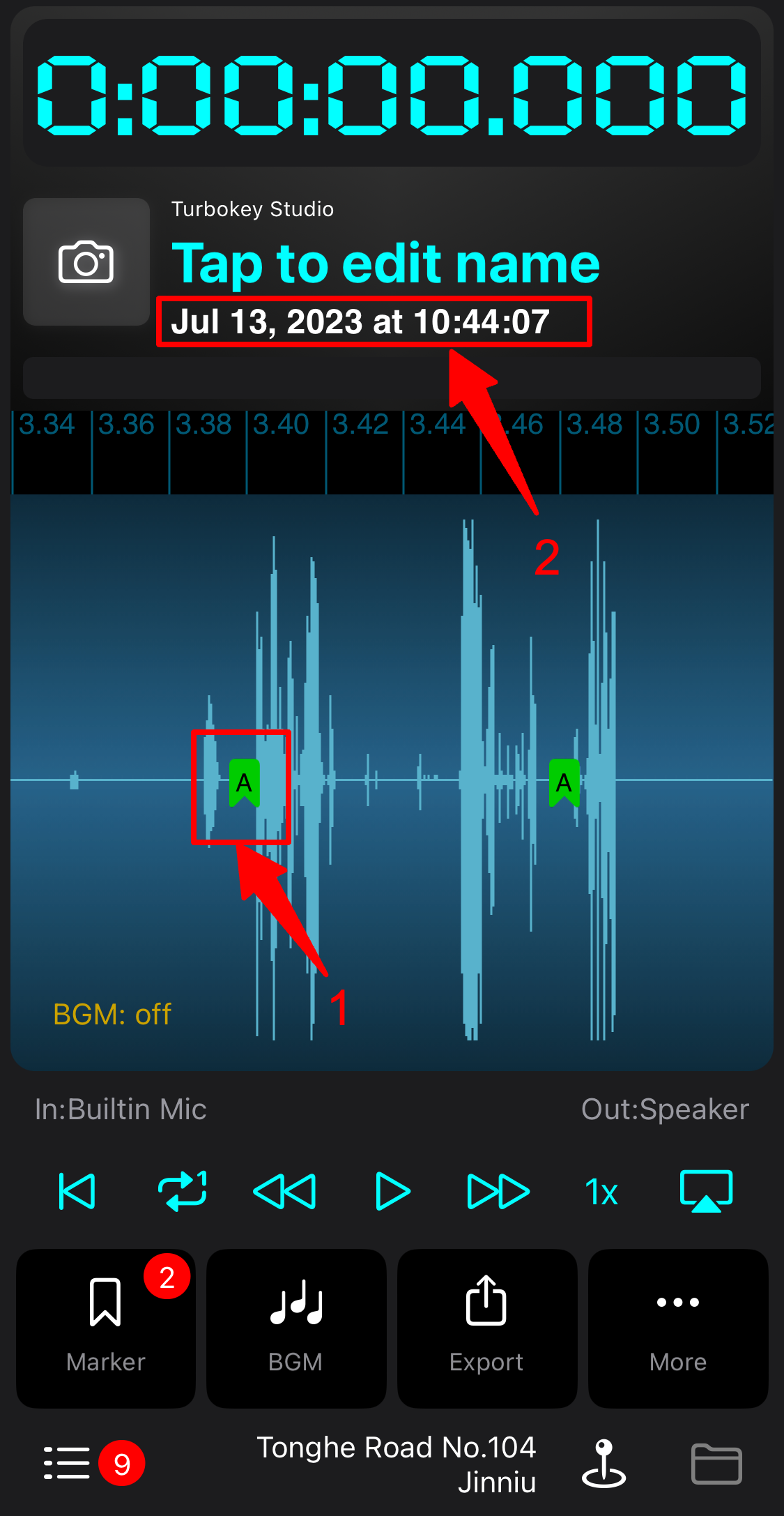
To turn off the “Auto Pause” feature, tap “Config” (if “Config” is not visible, tap “Done”), then turn it off.
Or you can tap the “gear” button in the recording list page, then turn off the auto pause feature in the shown setting page.
