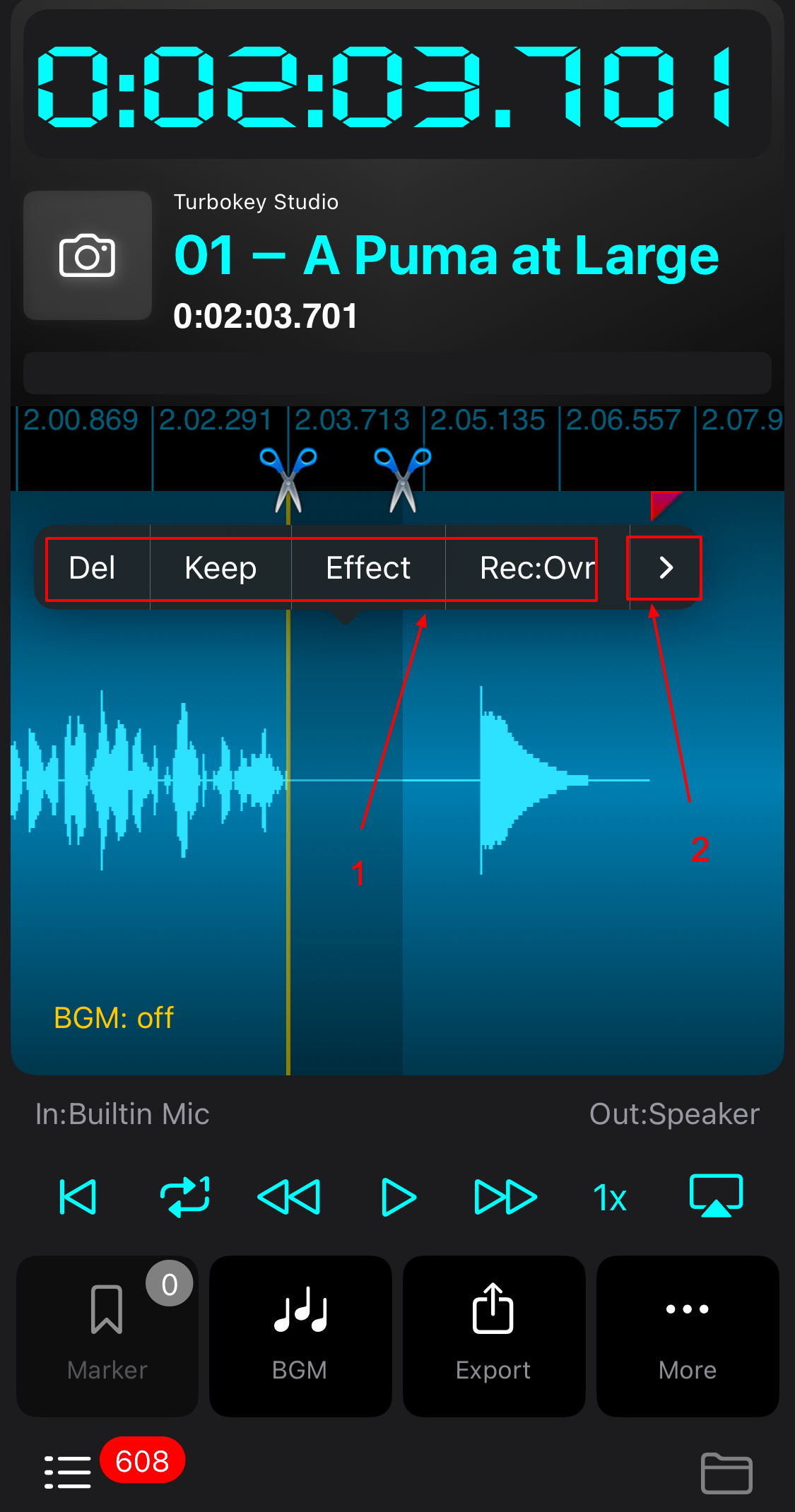Recorder Plus support edit operation.
You can “copy”, “paste”, “cut”, “mark”, “un-mark”, “rec:ins”, “rec:ovr” on existing recordings.
And all these edit operations are non-destructive. Which means editing operation will never modify the original recording files. And you can always “undo” or “redo”.
To edit on existing recording:
- Tap on the waveform to set cursor. (Figure 1)
- Set the selected range on the scale view to adjust selected area. (Figure 2.1)
- Select edit command on the shown context menu.(Figure 3.1) Notice maybe there are more commands hidden in the “More” button.(Figure 3.2)
“Paste” will be on the context menu shown in Step 1when you have “copy” or “cut” audio clip to clipboard,
“Cut” and “Copy” will be on the context menu when you have selected range.
“un-Mark” will be shown on context menu when cursor is on a marker.
Never worry about you would mess things up, because you can undo the edit operation step by step by tapping the “undo” command in the shown context menu.
Also you can always get original unmodified recording back by tapping “More” button. (Figure 2.2)
Reference: How to edit recording accurately.
Figure 1

Figure 2
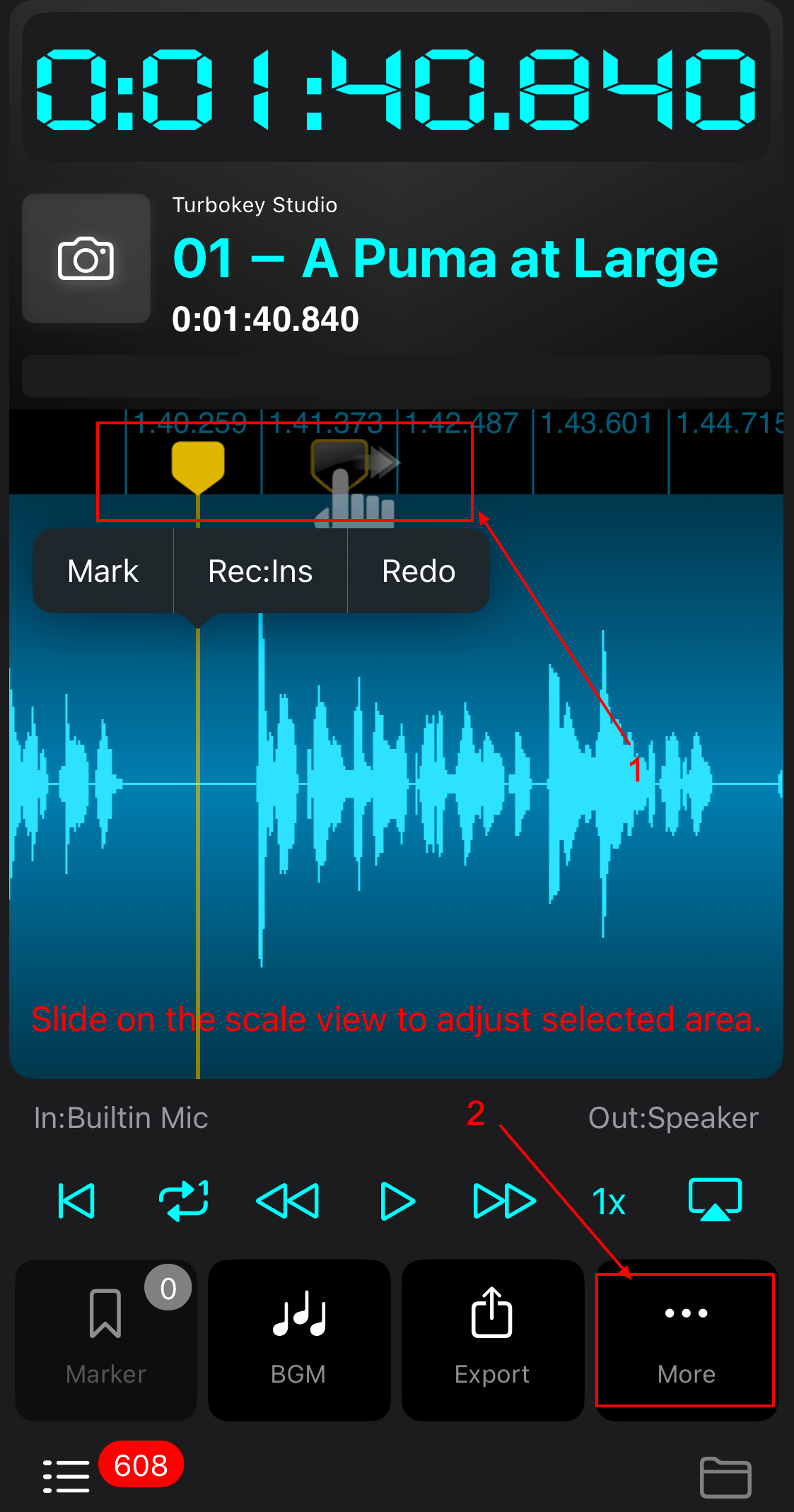
Figure 3