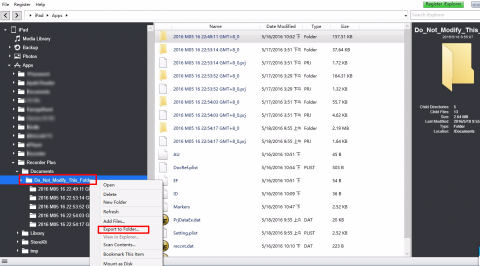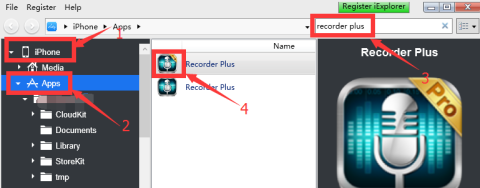In rare situation an error “the required file cannot be found” will be shown when copy files with iTunes file sharing.
We don’t know how this would happen, maybe it’s a bug in iTunes.
But we know how to copy files without iTunes:
- Download and install “iExplorer” on your PC/Mac. Free demo version is ok.
- Connect iPhone/iPod touch/iPad to PC/Mac with usb wire. Then launch “iExplorer” with “Continue in demo mode”
- Select device in iExplorer(Figure 1.1) , then select “apps” section(Figure 1.2).
- Input “recorder plus” in the search box(Figure 1.3).
- In the search result, double click on Recorder Plus(Figure 1.4).
- Select “Documents” folder, click right button on the mouse, then “Export to Folder”(Figure 2).
Figure 1
Figure 2